Did you know that most consumers would rather watch a video than read content? This means two things: that people are lazy, and that your dealership must optimize your video marketing efforts!
This week on Auto Marketing Now, join us as Brian covers Part Two of the green screen video series.
If you tuned in for Part One, you already know how to assemble and set up all of your filming equipment. Brian guided you through how to mark your standing location, properly light your screen, and use a wireless microphone to create a “wow” effect. Remember, you can get all of the necessary tools for under $1,000.
This week demonstrated an appointment confirmation video to be used in your CRM. This video should remind your customer of their appointment, give them directions, tell them where to park, and give step by step directions on what they will do when they arrive at your dealership.
Appointment confirmation videos are great for green screen filming. You can add text and images to show the customer what they will see onsite, and to reinforce your verbal instructions.
Once your video is filmed, you should use Apple iMovie to edit. Remove your memory card, and load your video onto your computer. You will then be able to click “create new,” and import the media.
When editing, first drag down the image that you would like to be your background. Then, drag down the green screen video and place it on top of the background image. Make sure that both the video, and the background image are stretched to the same length as shown below.
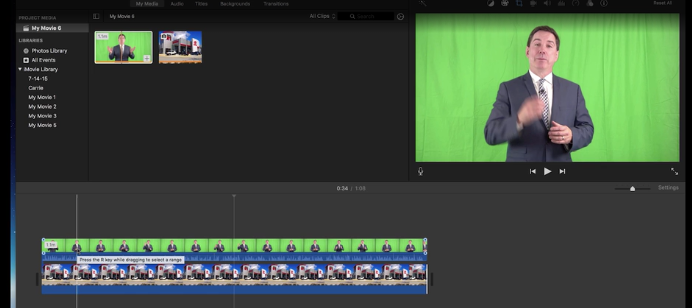
Once you have done this, click on to the video to highlight it. A drop-down bar will appear at the top of your editing box as shown to below. From these options, you should choose the “green/blue screen” option.
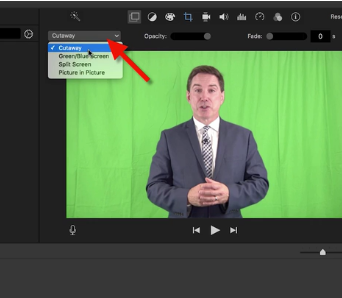
With the editing options along the top of the box, you can add titles and text. The text can be made larger or smaller, and placed in many different areas. It is always a good idea to reinforce your verbal instructions with written text. You can also insert images of the customer parking lot, the receptionist, etc. to make them feel as if they’ve visited your dealership before.
Giving visual and verbal ques can alleviate any stress or anxiety your customer may have, and paves the path for a seamless appointment.
Once you have finished editing, you will click file, share, create a file, next, and save to finalize your video.
Congratulations – you have now created a professional grade video to be shared on Youtube, social media, and across all of your marketing efforts!
For more automotive digital marketing tips, be sure to tune into Auto Marketing Now every week.
