Google announced yesterday that its latest Google My Business feature, Google Posts, is now available in all business accounts.
I’m playing it cool here, people; inside I feel very “!!!” about this new feature because I think it’s a big deal for small businesses.
What Are Google Posts?
Google Posts allow your business to highlight an event, promotion, new product, or top product right in Google Search and Map results. The post allows for a photo, 100-300 words of a description, and a call-to-action that leads users directly to your site. For events, you can also add an event name and start and end times.
For local businesses, this means your listing will further stand out in search results and Google Maps while getting eyes and clicks to an important page. Not to mention, it will help existing loyal customers stay connected with the latest happenings at your business.
Here is an example of a Google Post I created for PCG’s latest event, the Summer of Social, and how it displays in mobile search results:
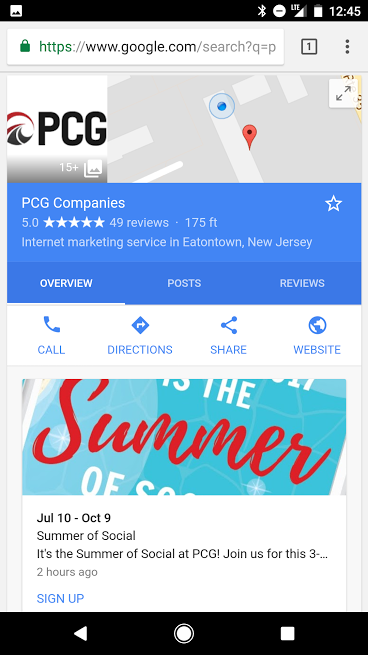
You can tap on the post and see more info:
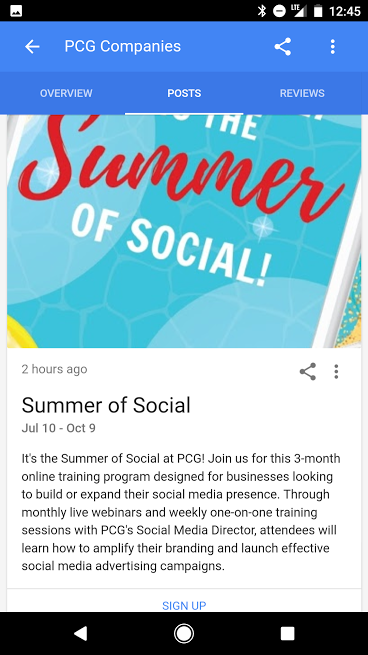
The post also displays prominently on desktop results:
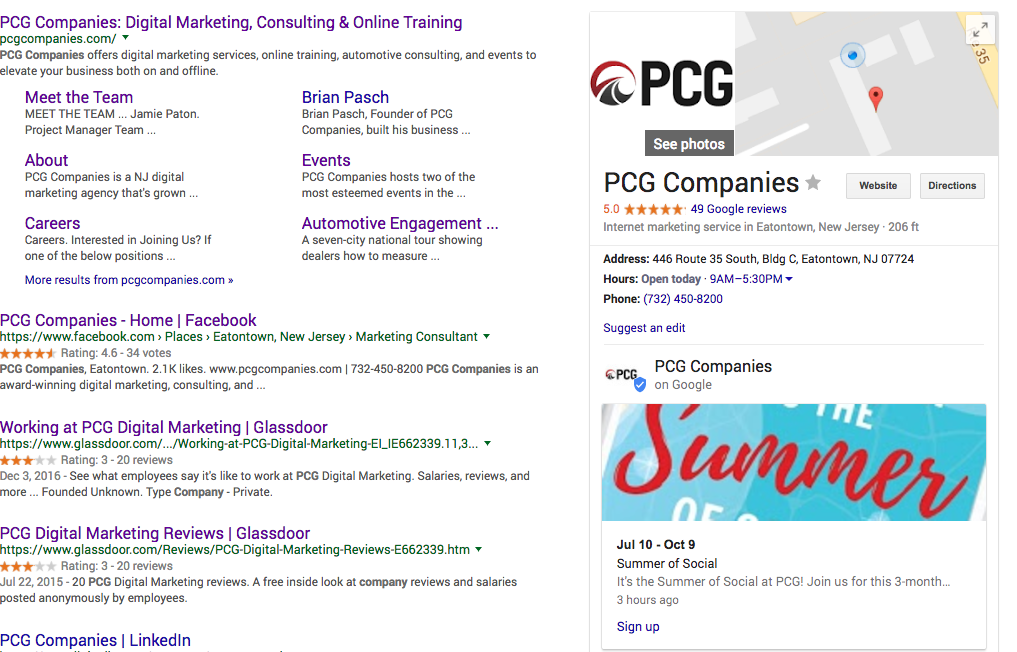
How to Create a Google Post
Log in to Google My Business and select “Posts” on the left.
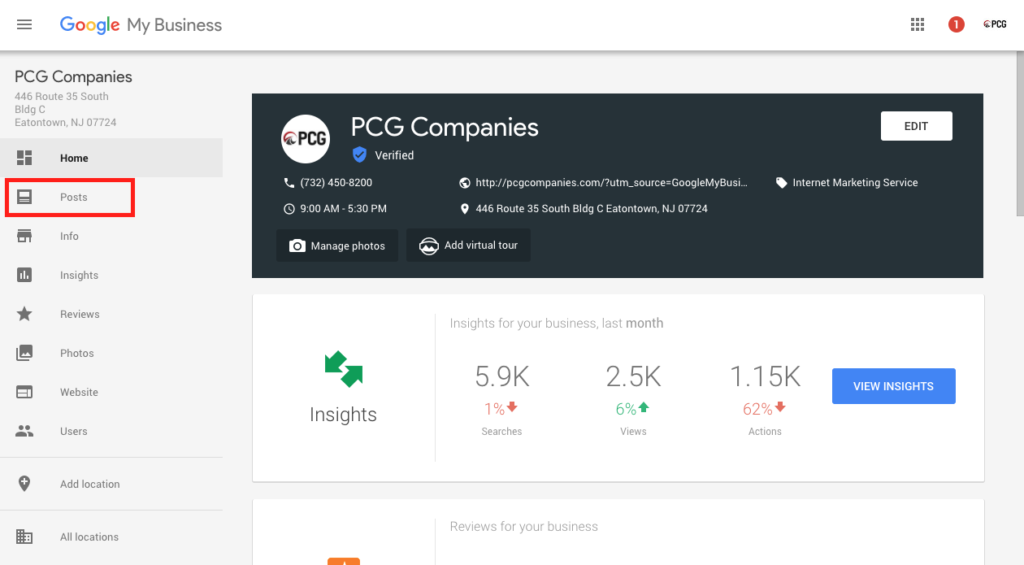
From there, you will see a field where it says “Write your post.” This is where you can add a photo to make your post stand out, a description, plus options to make it an event or add a button. You can choose from four default button options: Reserve, Sign up, Buy, or Get offer. If the button doesn’t quite fit what you’re aiming to accomplish, such as “Call us,” then simply add your call to action as text in your description.
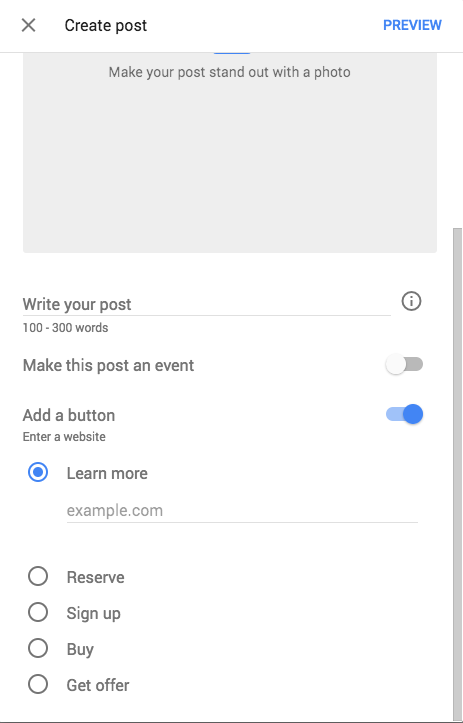
Once you fill out all the information, you can preview and publish it. This post went live in under a minute, and you can always go back and edit it.
Tips for Using Google Posts
Like anything that’s new, it will take some experimentation to find what works best in your posts. To start, though, it’s recommended to use all the fields Google’s providing, including a photo to make the post pop, a descriptive yet concise description, and a link back to a relevant page on your site. Keep in mind your business listing already goes to your homepage and directions, so choose a page that offers a clear path to what you’re trying to highlight.
Second, when adding a link back to your site, be sure to add a UTM code to the URL. This will let you see if the post is generating any website traffic. I used the following parameters:
- Source: google
- Medium: organic
- Campaign: GMB_post (this will start a new campaign for us)
- Content: summer_of_social
To make a UTM code quickly, use Google’s Campaign URL Builder. Note that you will also be able to view Insights for your post, but you need to allow 2-3 days before data accumulates.
As far as what to actually post, there are plenty of options, but here are some ideas for how to give this new feature a whirl:
- Special offers going on for a Fourth of July sale
- Details about a community event you’re hosting
- Communicate that your hours were recently extended, or that they’re extended for just a special occasion
- Sign up for your newsletter
- Offer a 20% off coupon
- Announce that a highly anticipated product just arrived, or that a popular item was restocked.
These are just a few tips; you can read more in the Google My Business Help Center.
Stay tuned as we learn more about how to use this feature. In the meantime, why not give it a try for your business?
